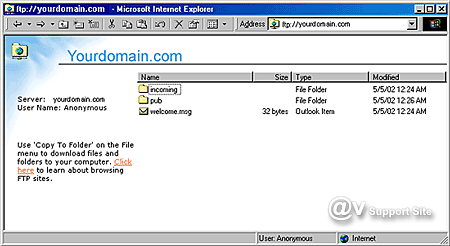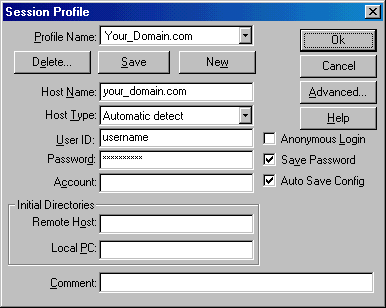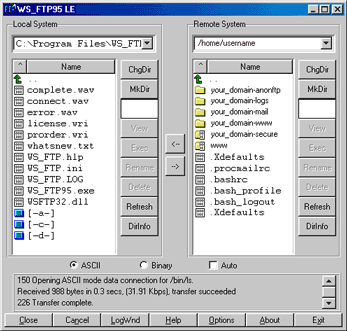How do I upload files using WS_FTP
UPLOADING FILES
Once you receive your Web Hosting Packet that contains your
IP address, username, and password, you are ready to start
uploading files into your account. There are a number of FTP
programs on the market that can be used to upload your files,
including WS_FTP for the PC and Fetch for the Mac. When using
any type of FTP program there are three essential things to
keep in mind when connecting to your account.
- Your host name would be your IP address or domain name
- Your username is the username we provided in the Web Hosting
Packet that we sent you.
- Your password is the password we provided in the Web Hosting
Packet that we sent you.
Keep in mind no matter what FTP programs you may be using,
the three above items are needed to connect to your account.
Below are screen shot examples of how WS_FTP would look if
you were to use it.
WS_FTP
This is what the initial login screen would look like.
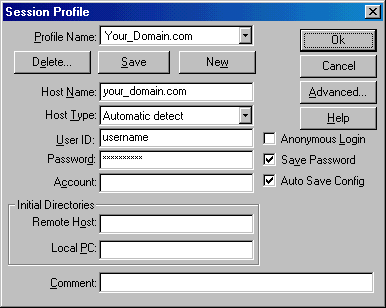
WS_FTP Web
Site | Fetch
Web Site
Home Directory
Once you logon you will be in your home directory. There
are many files and folders already sitting in your home directory.
Each folder has its own purpose. Just ahead, we will explain
what the responsibilities of each are.
This is what your home directory will look like once you
logon.
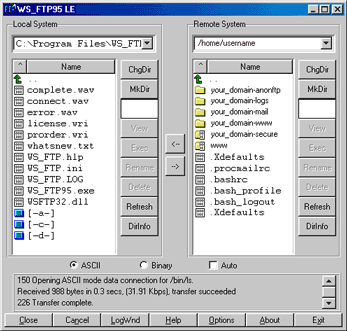
SPECIAL NOTE: You should never delete or
edit any files or folders that are throughout your home directory
initially.
Explanation of each folder.
- your_domain-anonftp - the folder is used
for your anonymous users to download public files.
- your_domain-logs - the folder contains
all access logs of visitors to your site
- your_domain-mail - the folder holds all
POP mail accounts for your domain
- your_domain-www - the folder stores all
html files for your domain (same folder as the www folder)
- www - the folder stores all html files
for your domain (same folder as the domain-www folder)
- your_domain-secure - the folder stores
all secure html files (same folder as www folder and domain-www
folder) this is an aliases folder that is secure when the
right URL path is called correctly.
Note to Microsoft FrontPage Users
Customers with FrontPage extensions installed on their site
should use only the FrontPage publishing feature to transfer
files. Using regular FTP can corrupt the extensions, disabling
the functionality of the FrontPage web and requiring that
the site be deleted to reinstall the extensions.
For some reason you cannot login please fill out the Support Request Form